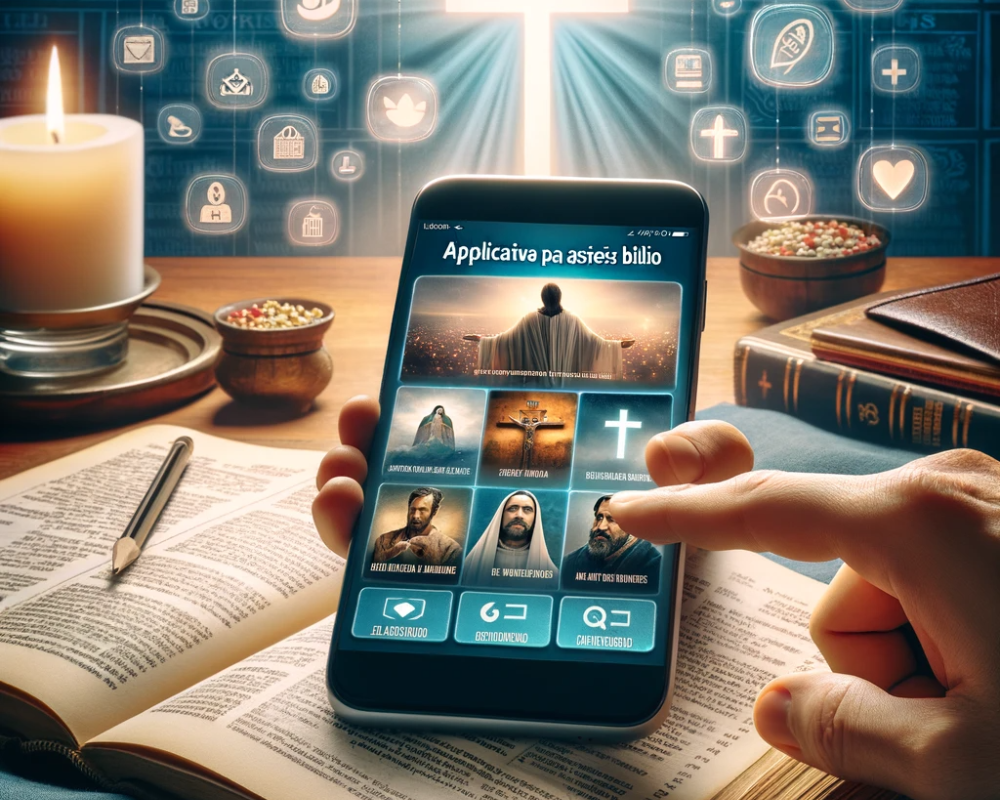Did you know that hidden apps may be present on your device without your knowledge?
These apps may be hidden for privacy reasons, security measures, or even malicious intent.
Identifying them is essential to ensure your device remains secure and fully under your control.
In this guide, we will explore the best methods to discover hidden apps on Android, iPhone, Windows, and Mac devices.
By the end, you will have the knowledge needed to detect and remove any hidden application effectively.
Why are Apps Hidden?
There are several reasons why apps might be hidden on a device:
- Privacy Protection – Some users prefer to keep certain apps private.
- Parental Control – Parents can hide apps to restrict children’s access.
- Security Concerns – Hidden apps can store sensitive data.
- Malicious Intent – Some applications disguise themselves as system processes to avoid detection.
How to Find Hidden Apps on Android
1. Checking the App Drawer
- Swipe up on the home screen to access the App Drawer.
- Tap on the three dot menu or not settings icon.
- Select Hide Applications or Show System Applications to reveal hidden apps.
2. Reviewing Installed Apps in Settings
- Open Settings > Applications.
- Tap on See all apps or Manage applications.
- Look for unknown or suspicious applications.
3. Searching with File Manager
- Open the File manager.
- Navigate to Android > Data or Android > Obb.
- Check for unknown application folders or files.
4. Checking Applications with Administrator Permission
- Go to Settings > Security > Device Administrators.
- Identify if any unknown applications have administrative permissions.
- Disable them if necessary.
How to Find Hidden Apps on iPhone
1. Using Spotlight Search
- Swipe down on the home screen to open the Spotlight Search.
- Enter the application name or related keywords.
- If the app is installed but hidden, it will appear in search results.
2. Checking the Application Library
- Swipe left to access the Application Library.
- Use the search bar to locate hidden apps.
3. Reviewing Screen Time Restrictions
- Open Settings > Screen Time.
- Tap on Content and Privacy Restrictions.
- Check if any application is hidden in the section Allowed Applications.
4. Viewing Purchased Apps
- Open the App Store.
- Tap on your Profile Icon > Shopping.
- Review the list to find hidden apps.
How to Find Hidden Applications on Windows and Mac
Windows
- Press Win + R, type appwiz.cpl and press Enter to view installed programs.
- Open the Task Manager (Ctrl + Shift + Esc) to check apps running in the background.
- Navigate to C:\Program Files and C:\Program Files (x86) to search for unknown software.
Mac
- Open the Finder and go to Applications.
- Use the Terminal and type
defaults write com.apple.finder AppleShowAllFiles -bool trueto reveal hidden files. - Check the Activity Monitor for suspicious background processes.
How to Remove Hidden Apps
Once you detect hidden apps, follow these steps to remove them:
- Android: Go to Settings > Applications, select the app and tap Uninstall.
- iPhone: Press and hold the app and tap Remove Application.
- Windows/Mac: Use the uninstall option in Control Panel (Windows) or move the application to Bin (Mac).
Frequently Asked Questions
1. How do I know if my device has hidden spyware?
Check for unusual battery drain, excessive data usage, and unfamiliar apps running in the background.
2. Are hidden apps dangerous?
Some are harmless, but spyware and malware can pose serious security risks.
3. Can I intentionally hide apps for privacy reasons?
Yes, most devices offer native options to hide apps for privacy reasons.
4. What should I do if I find a suspicious hidden app?
Please uninstall it immediately and run a security scan to ensure your device is safe.
By following these steps, you can regain full control of your device and ensure that no hidden apps compromise your privacy or security.